
French Letters, Symbols, Accent Letters
-
The Grave Accent (è)
The grave accent, or accent grave, holds the power to transform both the sound and meaning of words. For instance, the word père (father) with the grave accent on 'e' differs significantly from per (through) without it.
-
The Aigu Accent (é)
Among French accents, the aigu accent injects vigor and emphasis into words. Consider the difference between é (is) and e (and) — the aigu accent elevates the former, shaping the context and conveying a more nuanced message.
-
The Circonflexe Accent (ê, â, î, ô, û)
The circonflexe accent, with its gracefully curved symbol (^), adorns several vowels in French, each with its own impact. Take, for example, forêt (forest) and fort (strong). The circonflexe accent often signifies a historical deletion, providing insight into the evolution of the language.
-
The Umlaut (ë, ï, ü)
Though not native, the umlaut, or tréma, is employed in loanwords. For instance, in the word naïve, the umlaut on 'i' indicates that it is pronounced separately from the preceding vowel.
-
The Cedilla (ç)
The cedilla beneath the letter 'c' introduces a soft 's' sound, as in ça va (how are you?). Without the cedilla, the 'c' would have a hard 'k' sound.
French Quotation Marks
In the intricate tapestry of French typography, the utilization of specific quotation marks known as guillemets (« and ») stands as a distinctive feature that not only diverges from standard English practices but also contributes significantly to the aesthetic and syntactical nuances of the French language.
Proper Usage and Formatting
Understanding the correct application and formatting of guillemets is paramount for anyone engaging in French writing. The opening guillemet («) is placed at the beginning of the quoted text or title, while the closing guillemet (») is positioned at its conclusion. Importantly, the spacing conventions around guillemets differ from English quotation marks; typically, there is no space before the opening guillemet and none after the closing guillemet.
Read more: What Is an Exclamation Mark?

French Keyboard Layout
Anatomy of the French Keyboard
The French keyboard, based on the AZERTY layout, deviates from the more familiar QWERTY configuration. This layout reflects the phonetic structure of French, optimizing the placement of frequently used letters and accents. A key distinction is the swap of 'A' and 'Q,' with the 'M' and 'Z' also trading places. Familiarizing yourself with these adjustments forms the foundation for navigating the French keyboard landscape.
Accent Keys and Special Characters
Efficient typing of French accents necessitates a keen understanding of accent keys and special characters unique to the French language. The placement of accent keys on vowels (é, è, ê, ë) and other essential characters like ç and œ differs from the standard English keyboard. Mastery of these key placements streamlines your typing process, eliminating the need for cumbersome shortcuts and ensuring a more intuitive approach to incorporating accents seamlessly into your text.
Visualizing the French Keyboard Layout
For a clearer understanding, consider exploring visual representations of the French keyboard layout. UpskillsTutor provides detailed tutorials and visual guides, allowing you to familiarize yourself with the layout through interactive and engaging content. You can find a comprehensive tutor on French Keyboard Layout on the platform, offering insights into the positioning of accents, special characters, and the rationale behind the AZERTY configuration.
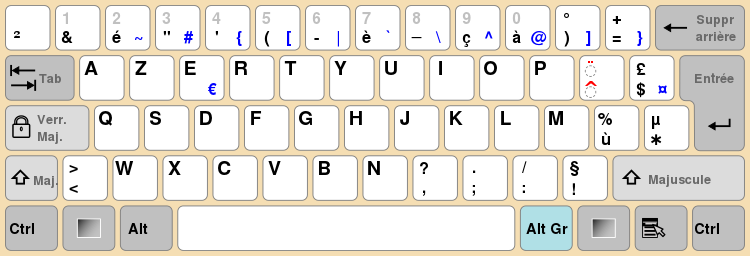
Read more: Mea Culpa—What It Means
How to type french accents on English keyboard
Typing French accents on an English keyboard can initially seem daunting, but fear not – with the right keyboard shortcuts, you'll be incorporating accents like a native French speaker in no time.
For Windows 10 Users:
- Using Alt Codes:
- Hold down the Alt key.
- While holding Alt, enter the specific numeric code for the accented character using the numeric keypad.
- Release the Alt key, and the accented character will appear.
For example, to type é, press Alt + 0233.
- Using International Keyboard Settings:
- Switch your keyboard to the International layout in Windows settings.
- Utilize the accent keys next to the Enter key for common accents.
- Windows 10 Emoji Picker:
- Press Win + . or Win + ; to open the emoji picker.
- Navigate to the symbols section to find accented characters.
For Mac Users:
- Using Accent Key Shortcuts:
- For é, press Option + e, then type 'e'.
- For è, press Option + `` and then type 'e'.
- Using Extended Keyboard Viewer:
- Enable the Extended Keyboard Viewer in Mac settings.
- Hold down Option to reveal additional characters, including accented vowels.
- Holding Keys for Accents:
- Hold down a vowel key (e, a, u, i, o).
- A menu will appear with accent options; select the desired accent by typing the corresponding number.
Understanding the Differences:
- Windows 10: Windows often relies on Alt codes, providing a numeric solution for each accented character. The International Keyboard layout is another convenient option, incorporating accents directly into the keyboard. The Emoji Picker in Windows 10 adds a graphical dimension to accent selection.
- Mac: Macs emphasize simplicity with accent key shortcuts, making it intuitive for users to access accented characters. The Extended Keyboard Viewer offers a visual guide to available characters. Macs also feature a built-in system where holding down a vowel key provides accent options.

How to type french accents on Windows 10 and Mac
E with Accent Grave (è):
To type the E with accent grave, utilize the following shortcuts:
- Windows: Hold down Alt, then type 0232 on the numeric keypad, releasing Alt to display è.
- Mac: Press Option + ```, followed by 'e' to create è.
E with Umlaut (ë):
For the E with umlaut, employ the following techniques:
- Windows: Use Alt + 0235 to produce ë.
- Mac: Press Option + u, followed by 'e' to generate ë.
Capital E with accent
To incorporate the Capital E with accent into your French typing, employ the following methods:
Windows: Utilize Alt + 0201 for É.
Mac: Press Option + e, followed by 'E' to produce É.
O with Two Dots (ö):
Creating the O with two dots involves the following steps:
- Windows: Utilize Alt + 0246 to type ö.
- Mac: Press Option + u, then type 'o' to get ö.
O with Accent Mark (ô):
To type the O with an accent mark, follow these guidelines:
- Windows: Use Alt + 0244 to produce ô.
- Mac: Press Option + i, followed by 'o' to create ô.
Capital A with Accent (À):
For the Capital A with accent, apply the following shortcuts:
- Windows: Hold Alt and type 0192 to get À.
- Mac: Press Option + ``, then type 'A' to generate À.
E with Accent Alt Code (é):
To type the E with accent using Alt codes:
Windows: Utilize Alt + 0233 for é.
Mac: Press Option + e, followed by 'e' to create é.
Conclusion
As you embrace all the above mentioned insights, UpskillsTutor remains a valuable ally, providing resources for continued exploration and refinement of your French typing skills.




